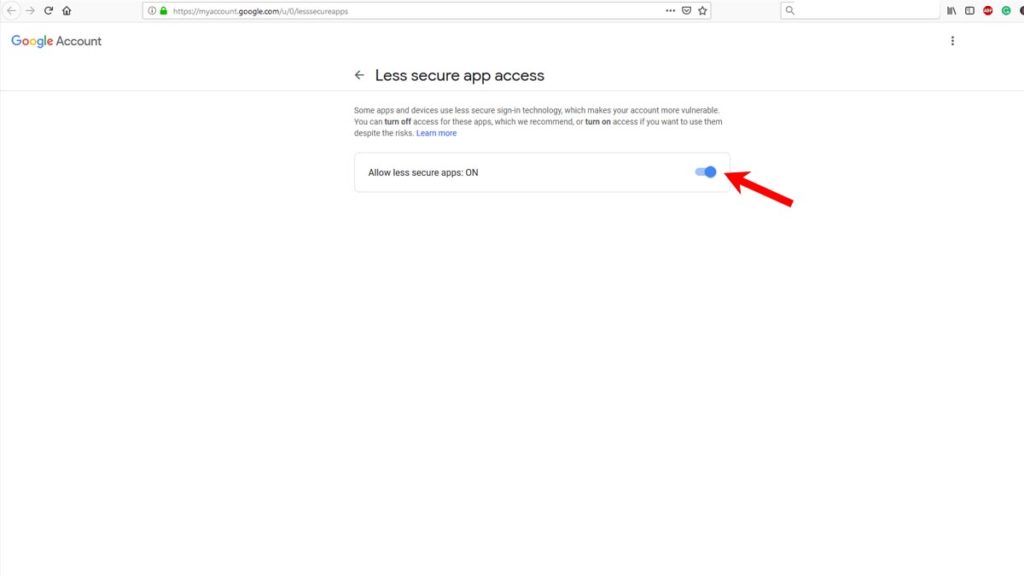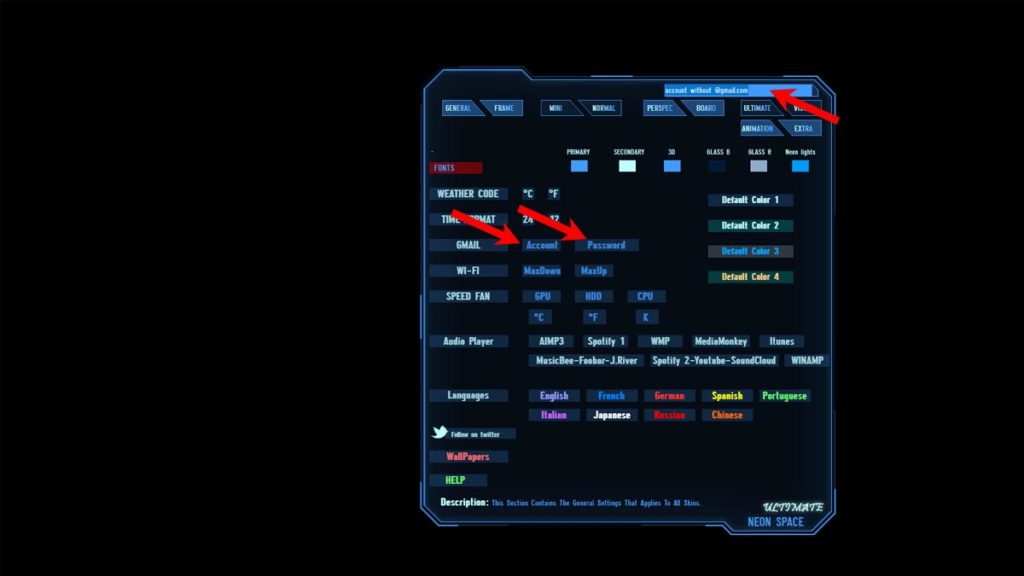A- General tips
1- Use The Menu skin to load and configure all the available skins.
2- You can call the Settings skin from any skin by right-clicking on it and selecting neon settings.
3- once your setup is complete, you can save it as a layout to load later from the layouts section on Rainmeter mananger.
B- General Settings
1- To setup your Wifi, Click on “Maxdown and Up” and enter your connections max download and upload speeds.
2-To Setup Your Speed Fan, Click where it says “Speed Fan” and download it from the page that opens, (speed fan is needed for Cpu, Gpu, Hdd and Fan speeds)
Install it and enter the corresponding values for GPU, Hdd and Cpu, Note Numbers start from 0, meaning if your first temperature is your GPU, then under gpu on the menu skin, enter 0 so if your cpu is your third value in Speedfan, then enter 2 on menu skin to monitor it.
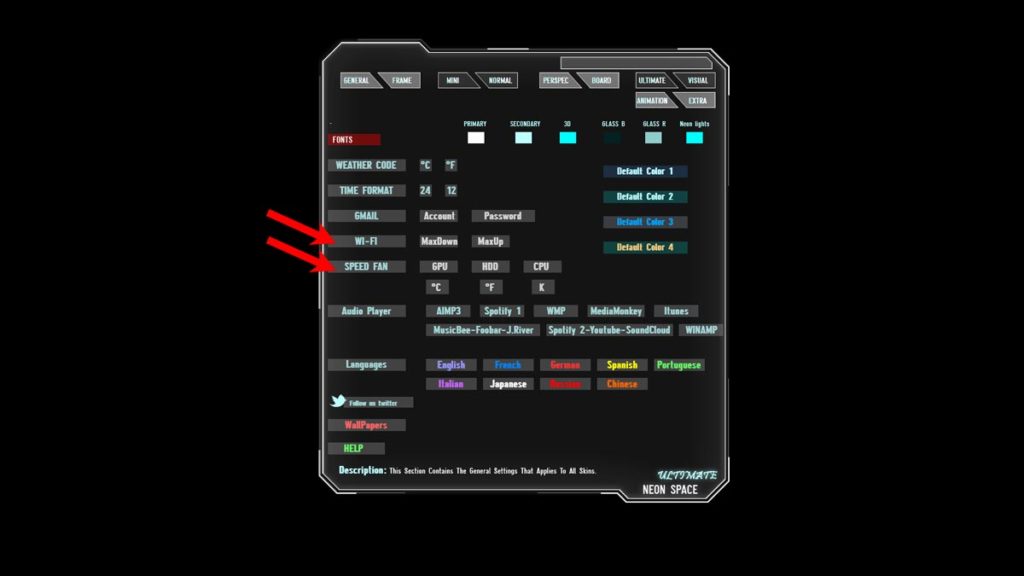
3- You will find numbers 1-5 Right to launcher type skins example “Left Corner” use these numbers to edit the path and path name
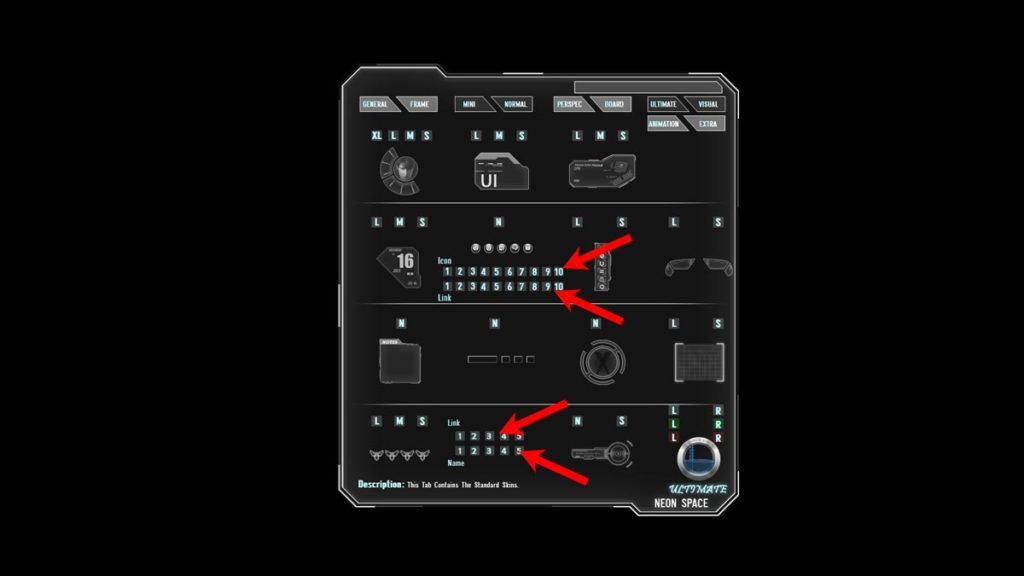
C- Gmail Settings
1- To setup your Gmail, click where it says “GOOGLE MAIL” you will be redirected to a page where you have to click on “Activate” then enter your acount without “@gmail.com” Also enter your password. Note! your E-Mail and password are stored on your pc in the variables file and doesn’t go any whereonline, you can skip this step if you have security concerns.