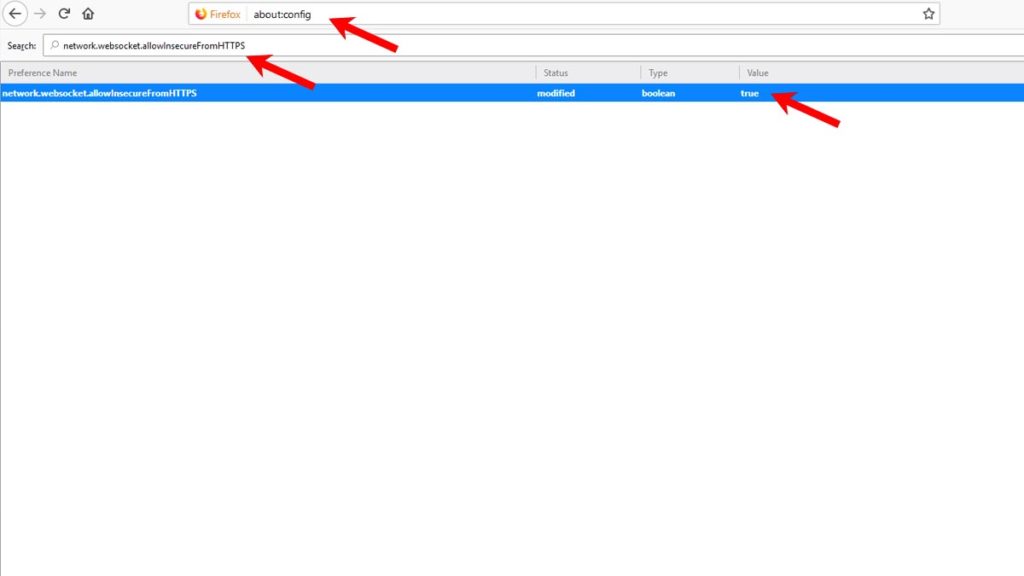General Setup
1- To set up the audio player, just click on your Audio player From the list available on Neon space Menu skin, If your player is not available on the list, then click on the “Musicbee-foobar” Group.
2- To use foobar2000, Download and install foo_CAD from here ==>> poiru.github.io/foo-cad/
3- For sportify, we included 2 plugins. One is partially supported (spotify 1) and the second one (spotify 2) is fully suported. For spotify 2, you have to perform some futher setup as described below.
A- Spotify setup
1- First you have to Install spicetify.
2-Open Powershell from the start menu or by pressing WIN+R and then entering powershell to launch it, it should look like the preview below.
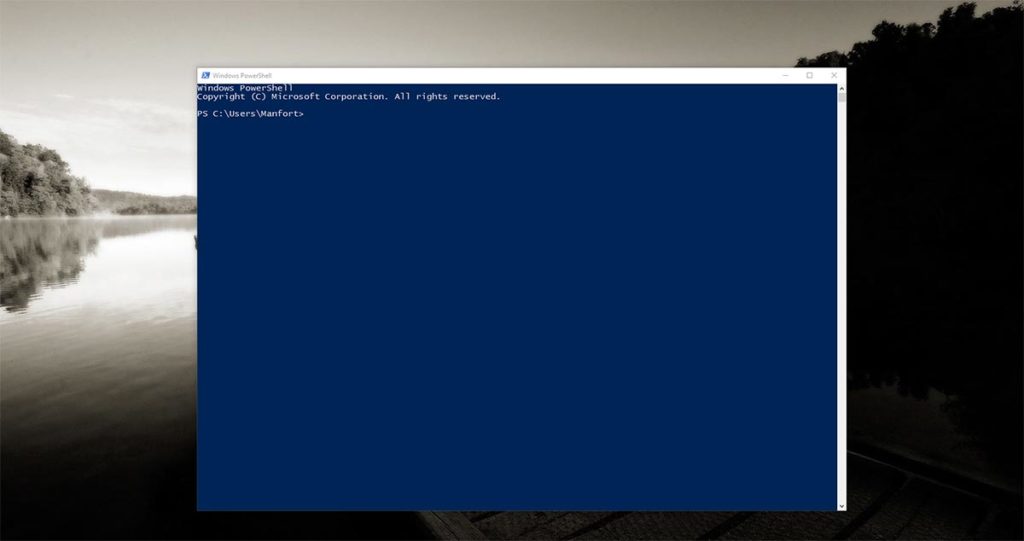
3- Enter the command below and hit Enter. It will install spicetify, Note you have to be online for this to work.
Invoke-WebRequest "https://raw.githubusercontent.com/khanhas/spicetify-cli/master/install.ps1" | Invoke-Expression
4- If you get an error regarding “Internet Explorer Engine”, simply launch IE once and then retry to download it.
5- Next enter the commands below in order and hit enter after each.
spicetify
spicetify config extensions webnowplaying.js
spicetify config inject_css 0 replace_colors 0
spicetify backup apply
6- Spotify should restart now after the last command and the skins should detect it.
B- YouTube and Sound Cloud
1- open your web Browser and google ” Webnowplaying Companion” From the results select the one that corresponds to your web browser ( firefox or google chrome).
It is an extension that will allow rainmeter to be able to control web players like Youtube, spotify web, soundcloud, google play music and more. It should look like below when installed.
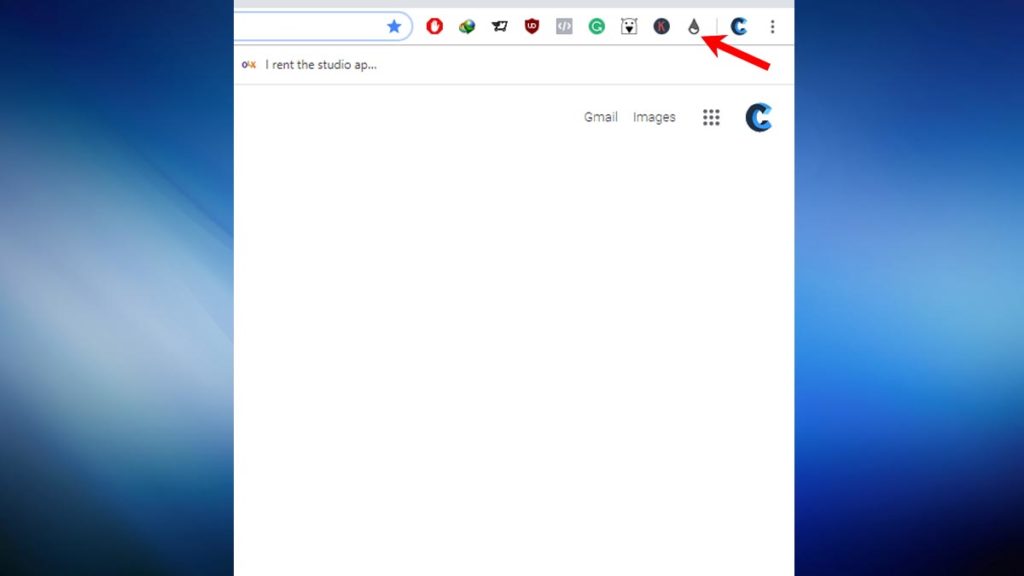
2- now all the Audio skins will start retrieving song info and control web media players, see on the webnowplaying companion extension page for a full list of supported players.
3- For Firefox uses, you have to type about:config in your search bar, then click on “i accept the risk” next search for network.websocket.allowInsecureFromHTTPS
Its value should say False, change it to True by double-clicking on it then close the page and restart Firefox, It should work Now.